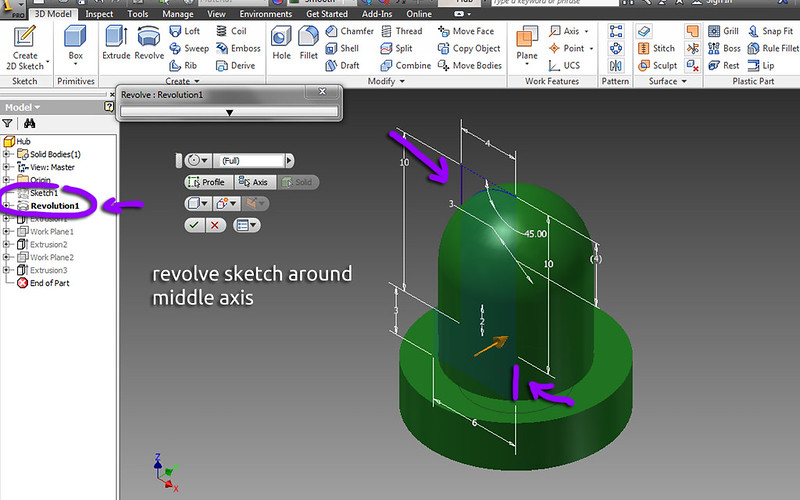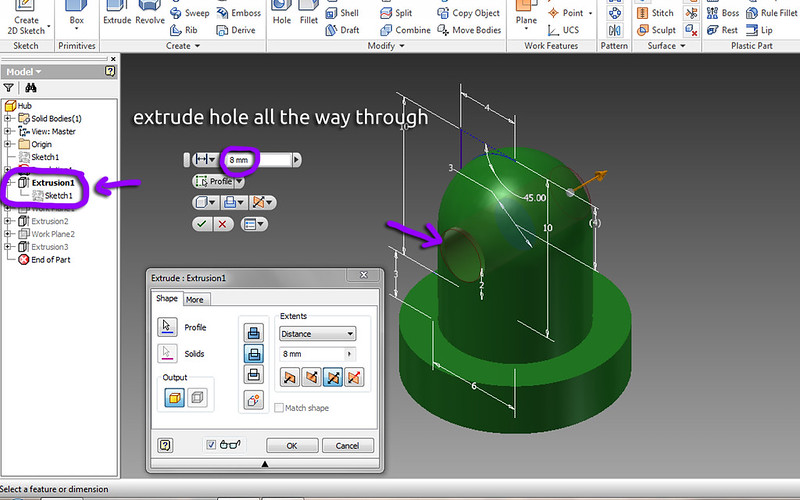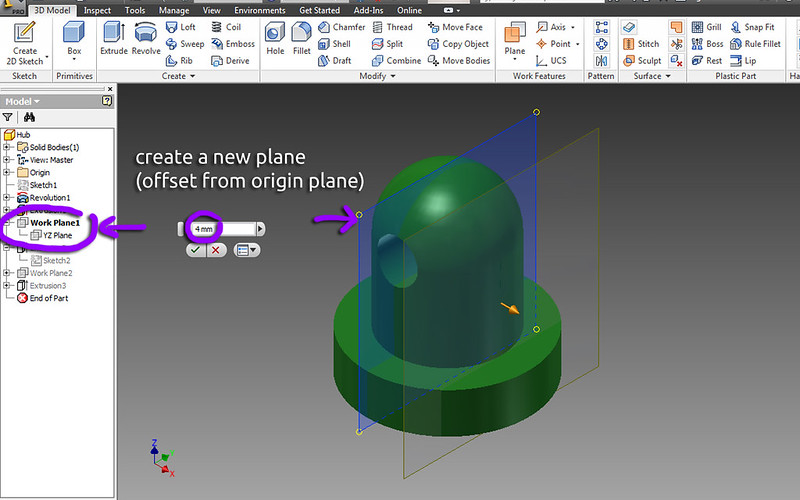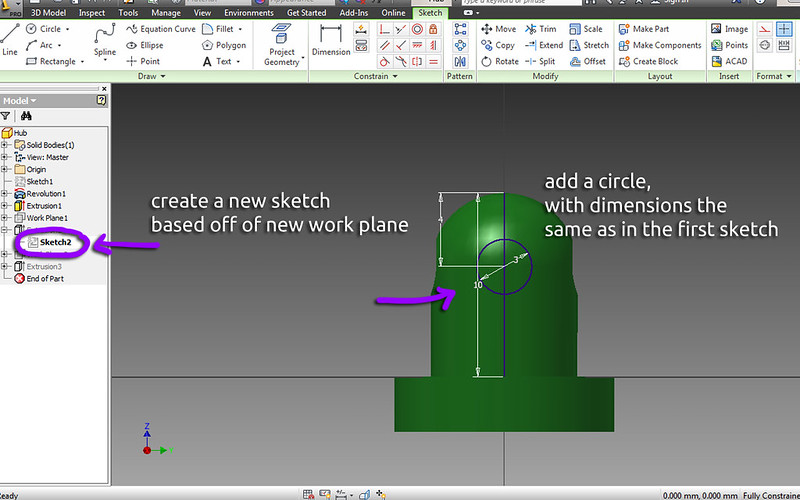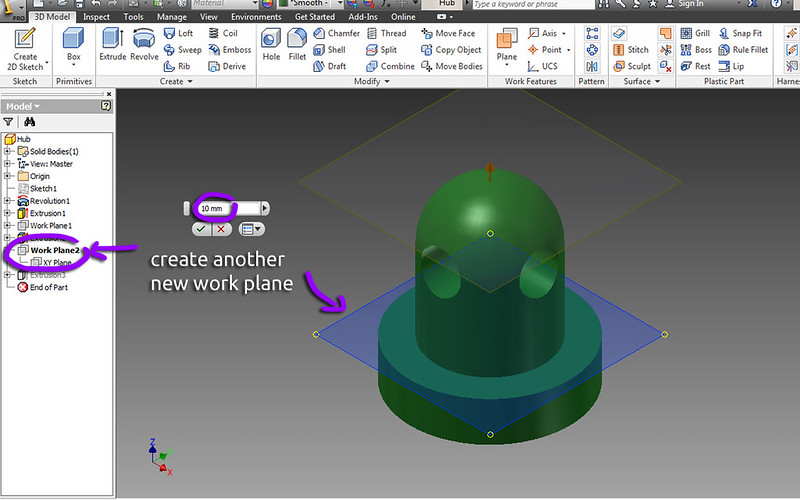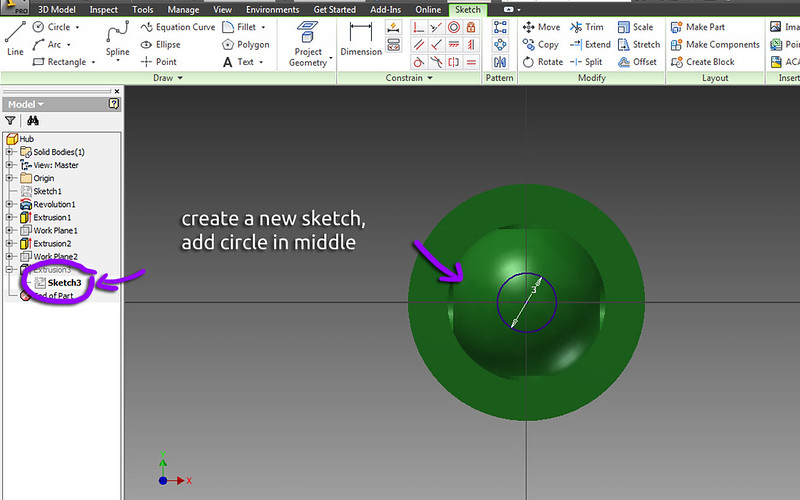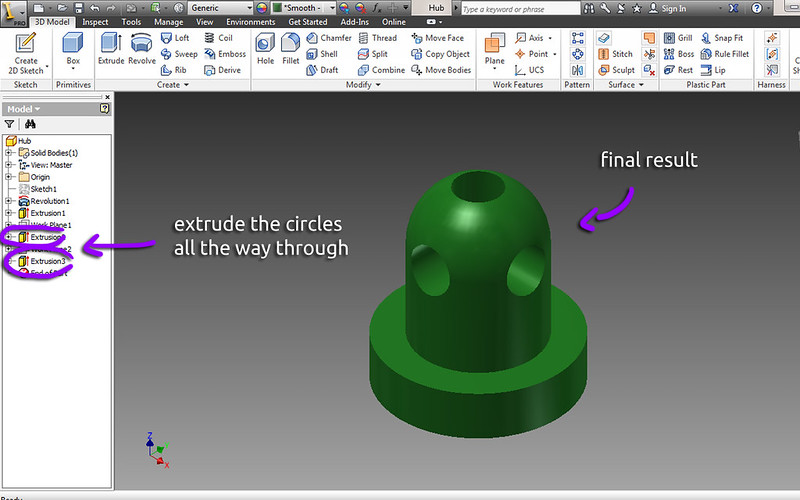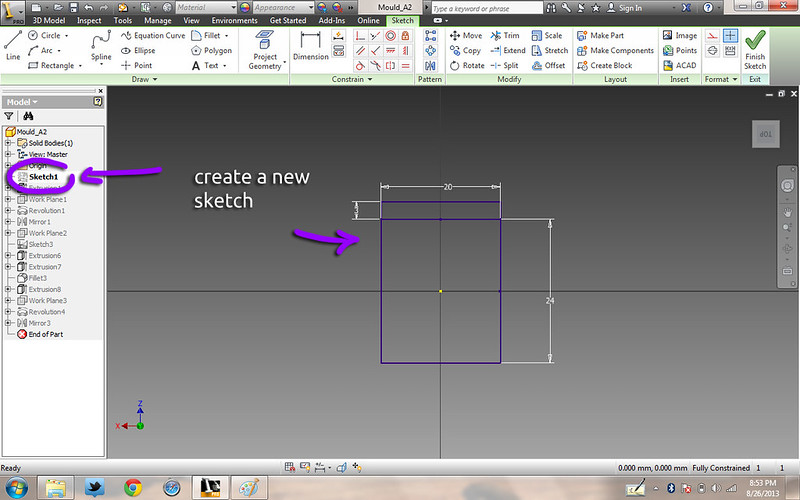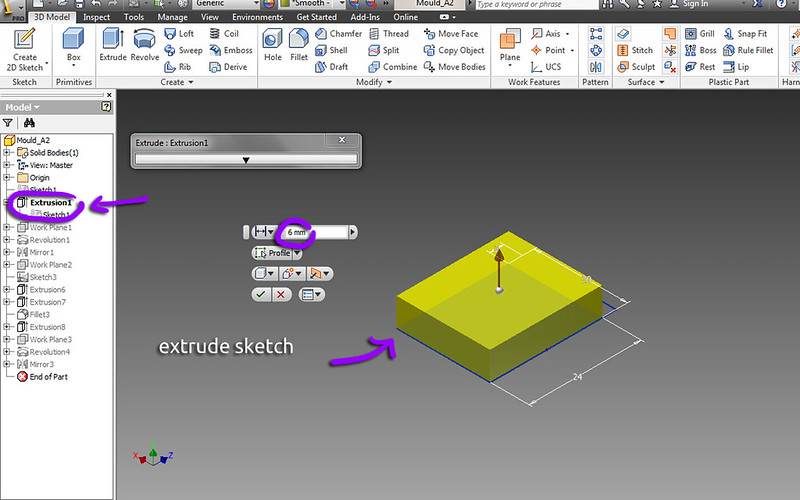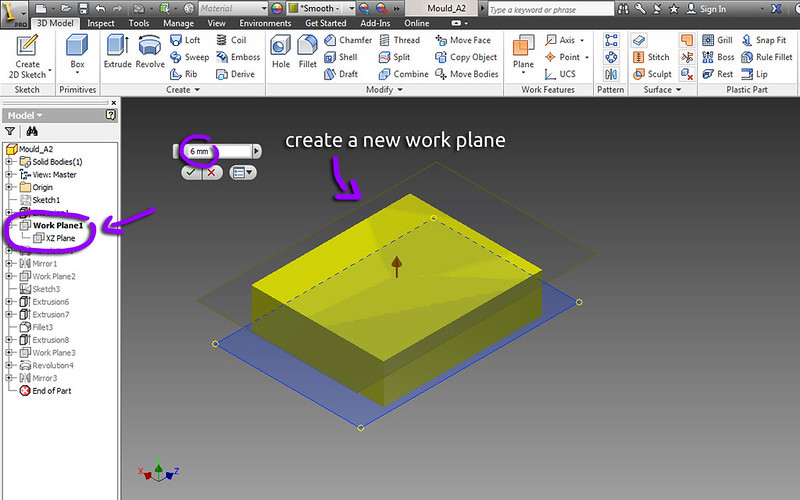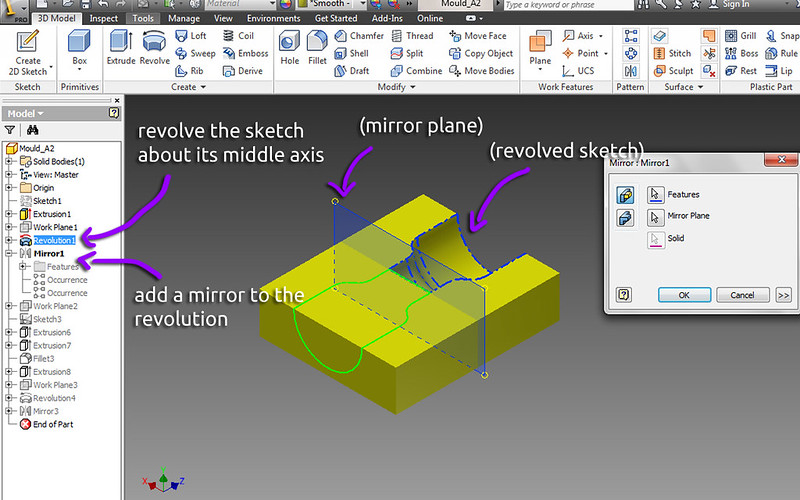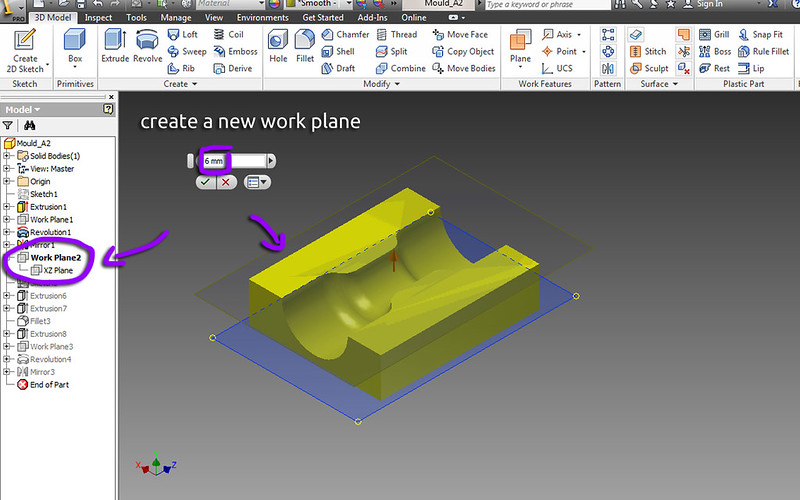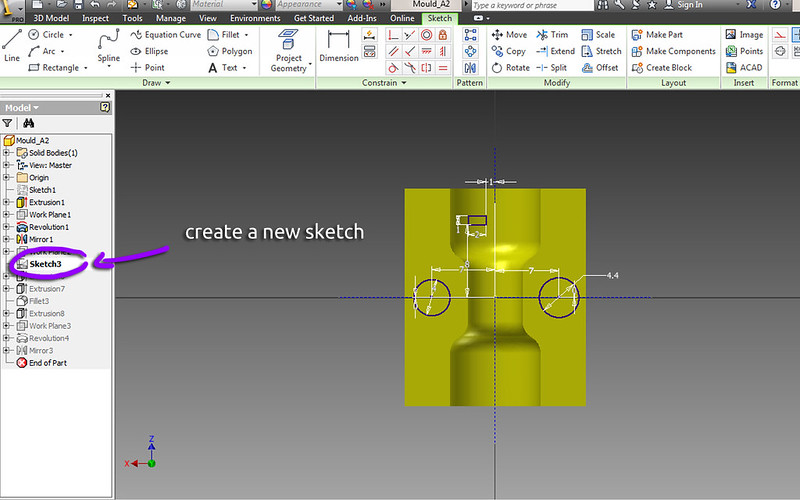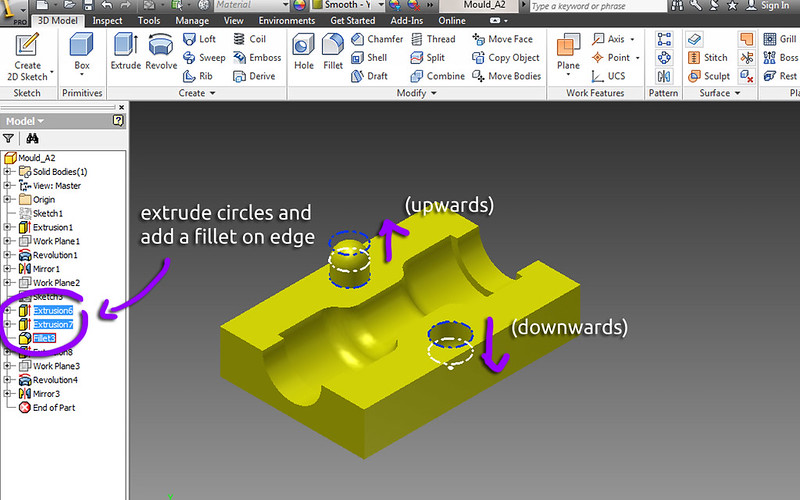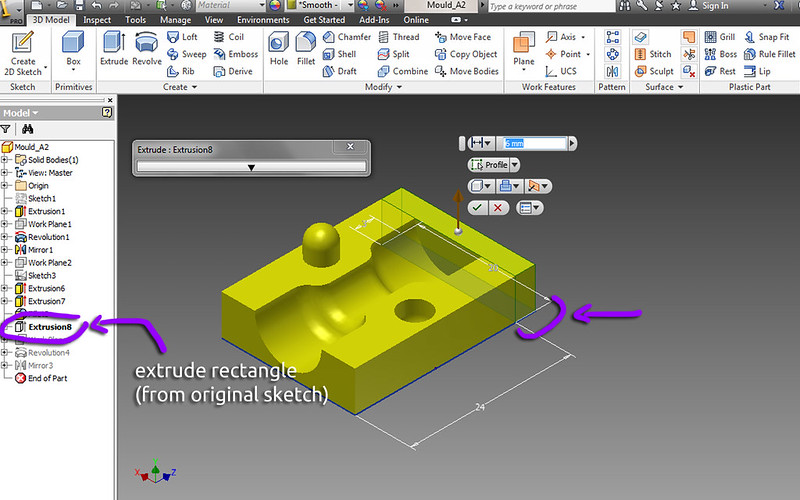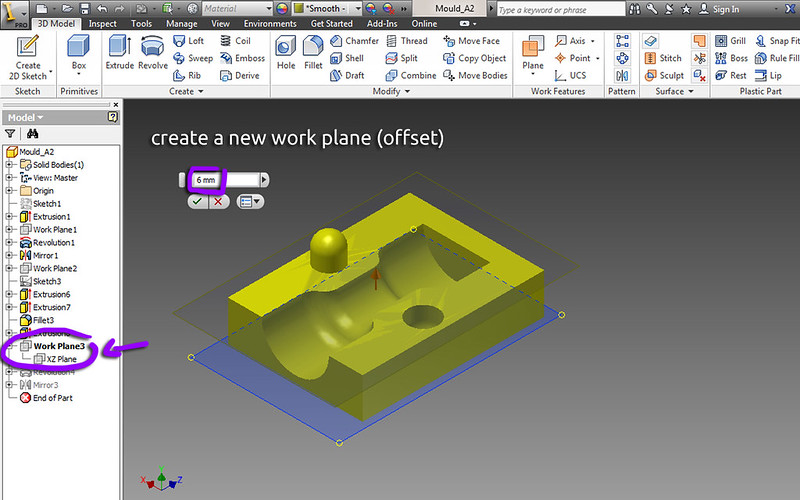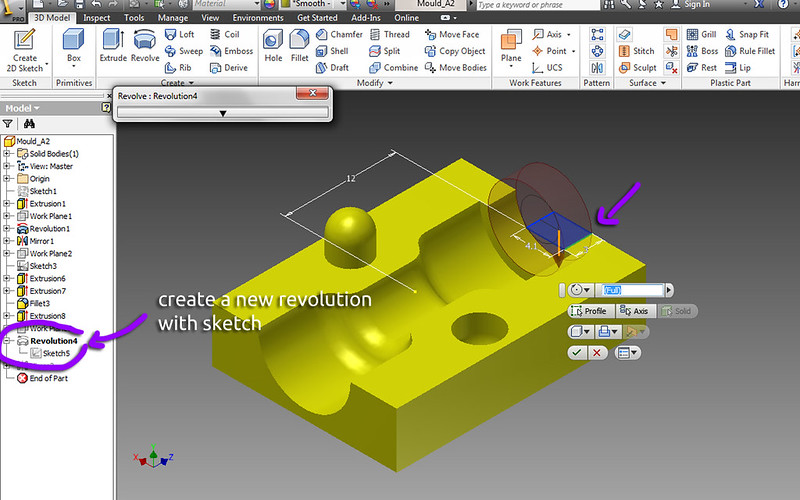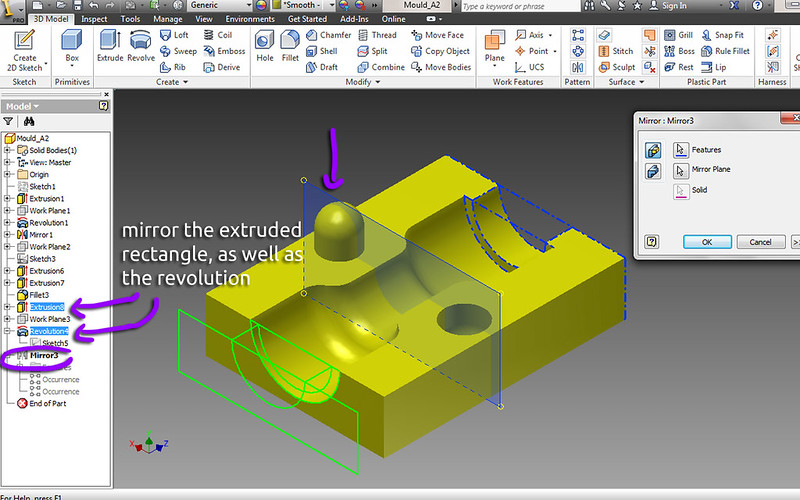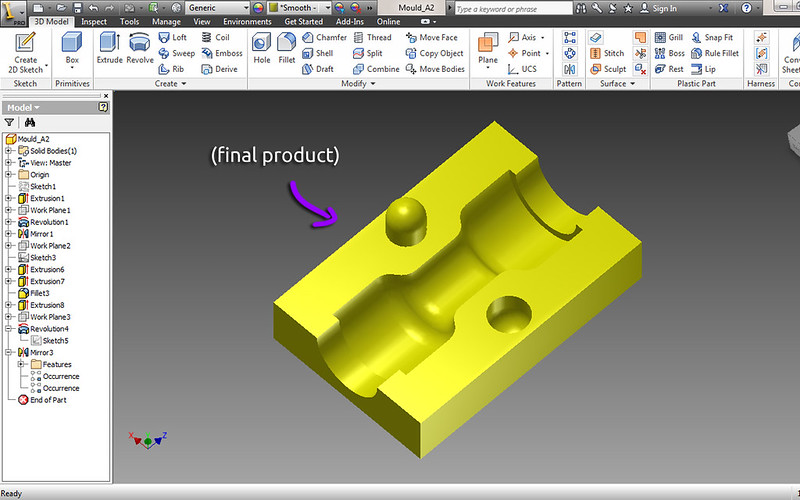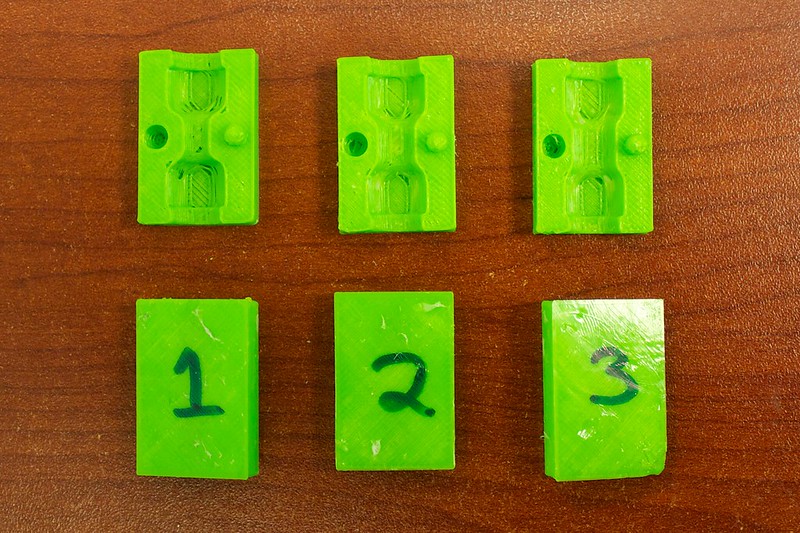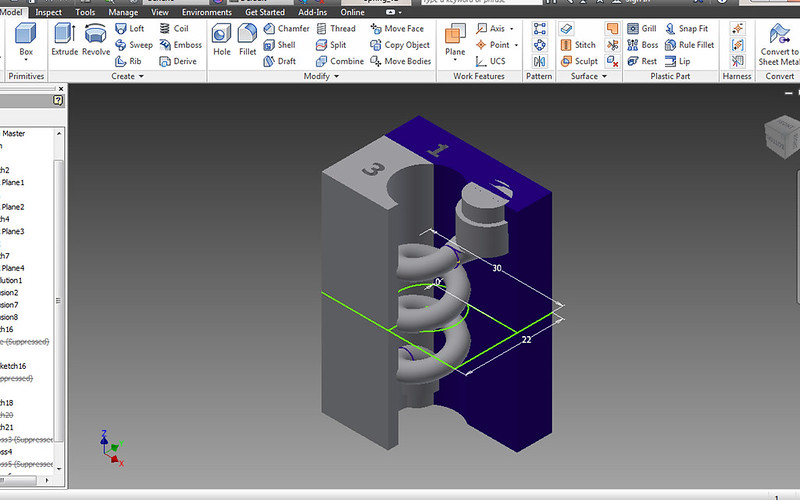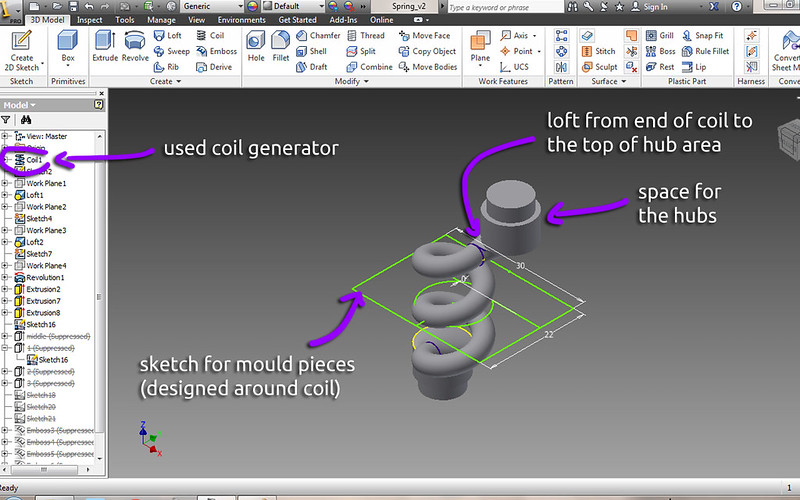Design of the Mould
Now it's time to make the mould. The key thing to understand about moulds is that it is a 'negative' of whatever shape you are creating. For example, we will be creating a shape, then setting it to be
cut out from a rectangular block.
Another example to illustrate this concept in your mind, is if we dig a hole in sand, and then fill it up with some sort of material. If the hole is narrow and deep, the resulting object from the material will also be narrow and long.
So, that is what we will be doing- creating a shape, and then subtracting it. It's important, just like with the hubs, that the shape will be smooth. Any sharp edges will make the material want to break. Also, there has to be enough room for the hub to sit in it.
Here is an example of what can happen if there are sharp edges in your mould:

Here is an example of what we WILL be making, with nice an smooth edges:

OK, enough talk- Let's jump into the design!
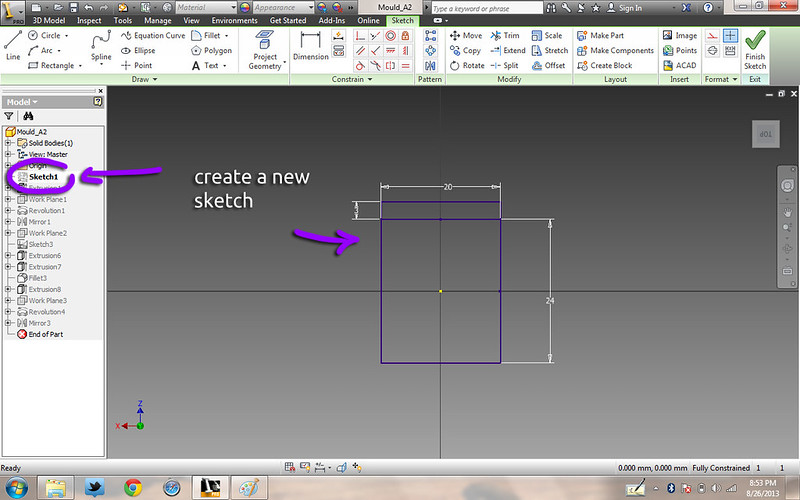
1. Create a new sketch- for the outline of the mould.
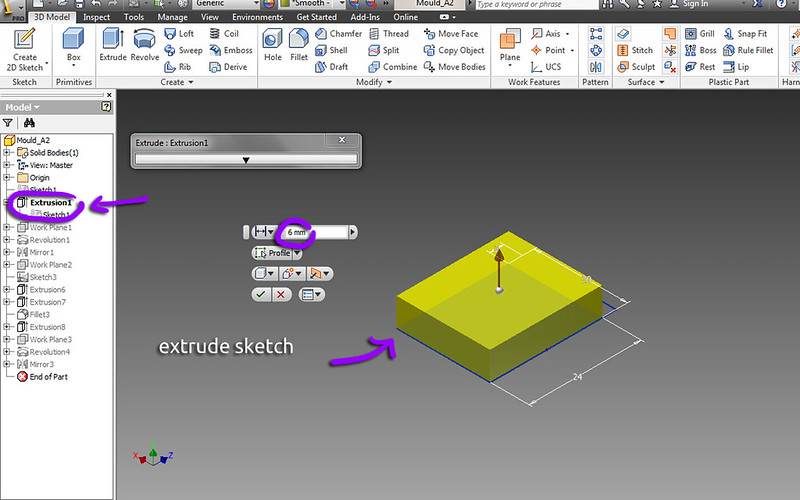
2. Extrude the sketch.
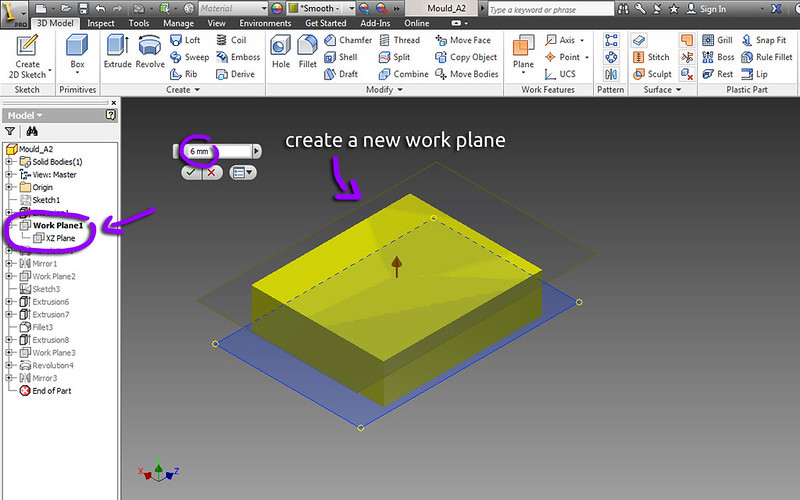
3. Create a new work plane- the same offset distance as the length of the previous extrude.

4. Create a new sketch on the work plane. This will be our negative for the mould. It only has to be in one quadrant, as the sketch will be revolved and then mirrored. Note the arcs used to smoothly move from the size of the hub to the size of the flexible middle area.
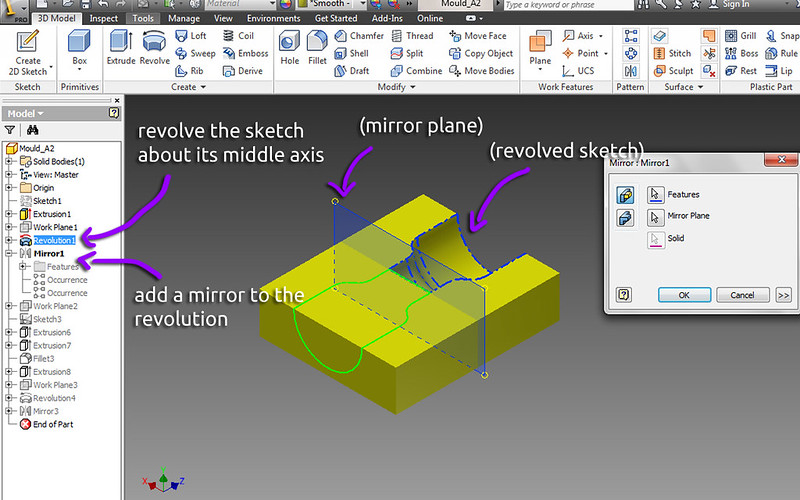
5. Revolve the sketch, and mirror the revolution. Be sure the revolution is set to 'cut', so that it can remove the area from the prior extruded block.
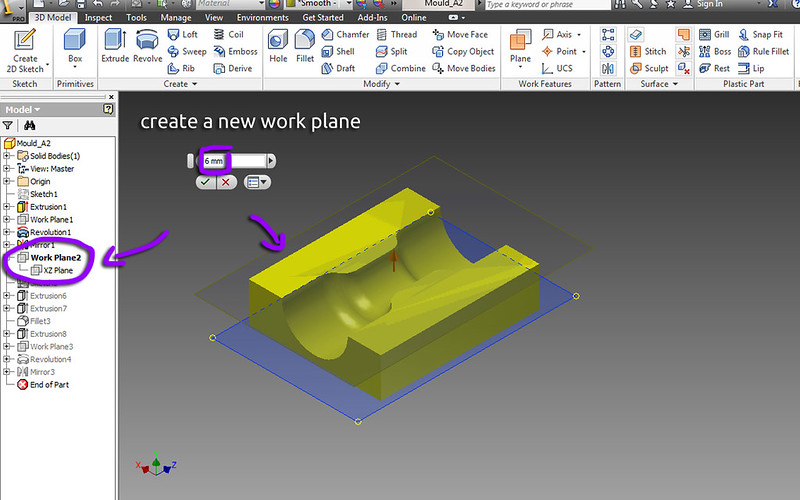
6. Again, create a new work plane that is the same offset as the length of the extruded block.
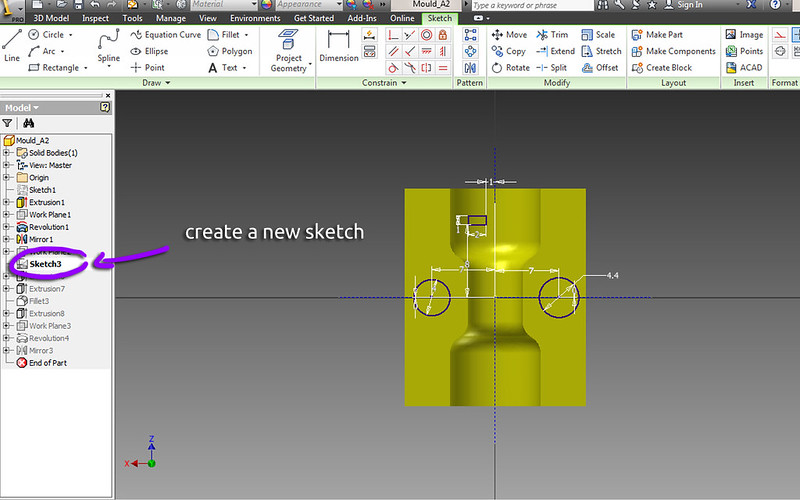
7. Create a new sketch and add two circles. These two circles are 'stubs', for positioning the mould halves together properly.
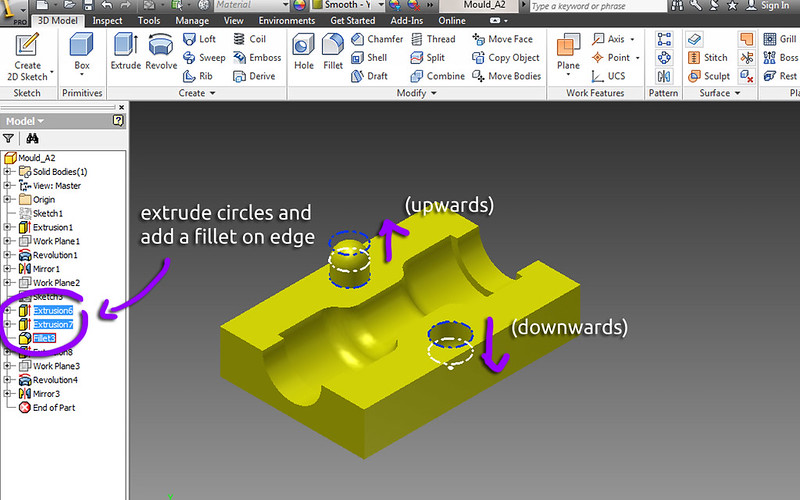
8. Extrude the cirlces upwards and downwards, and be sure to add a fillet to the edge of the cylinder.
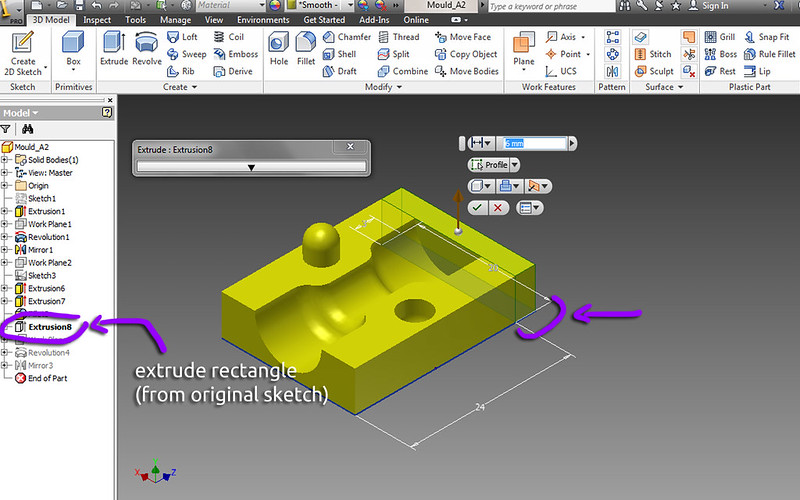
9. Extrude the additional rectanlge piece from the original sketch (share the sketch if you haven't already)
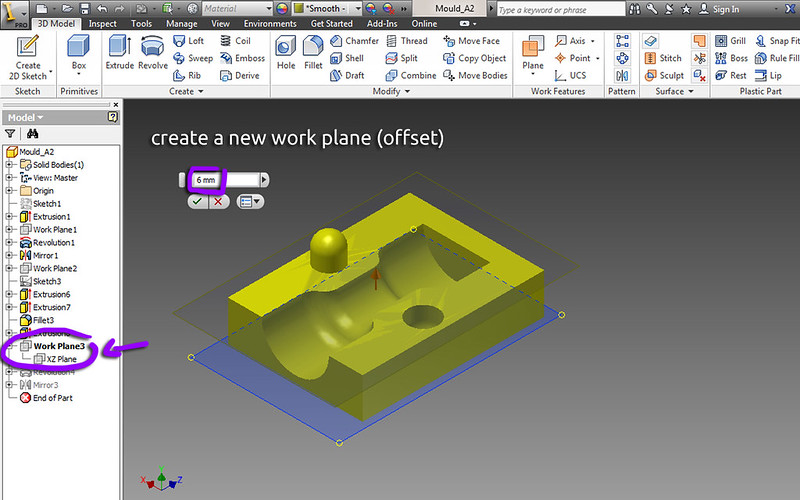
10. Again, create a new work plane.

11. Make a new sketch based off of this work plane. Add a rectangle- this will be the area for our hub to sit in.
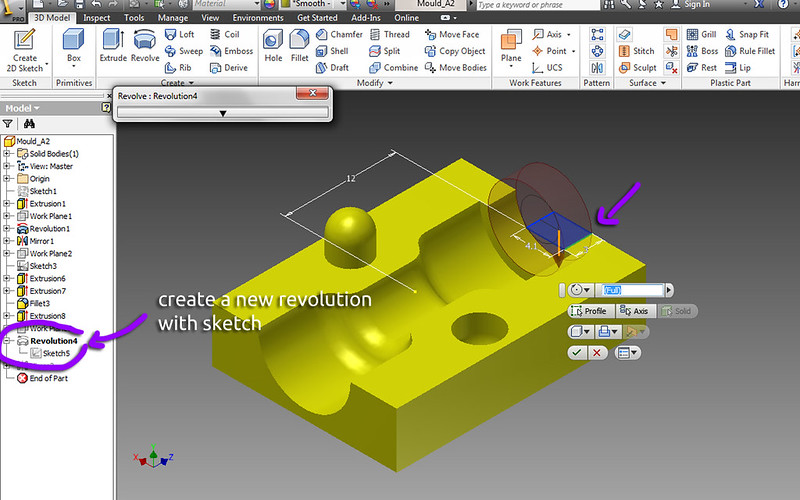
12. Revolve the sketch about its middle axis.
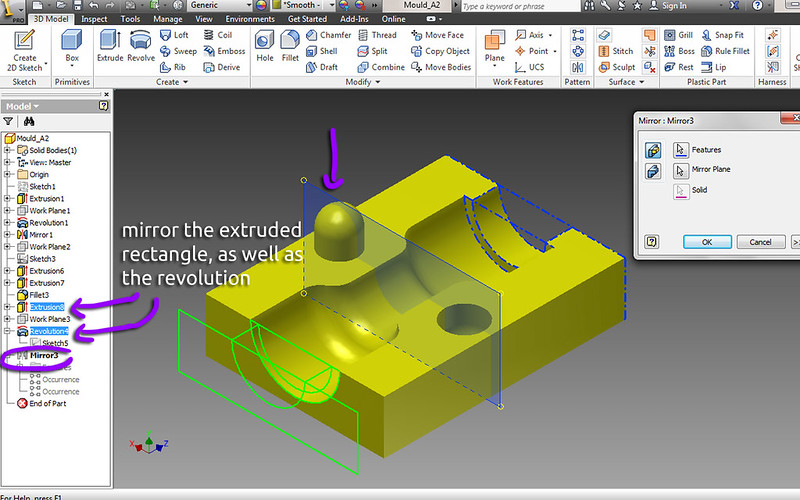
13. Mirror the extruded rectangle AND the revolution.
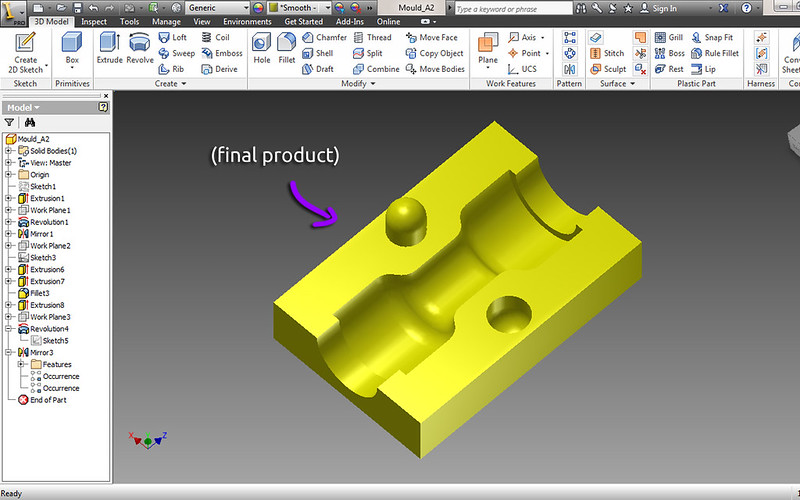
14. Here is what the final result should look like.
As you might have noticed while designing the piece, there are dimensions that you can modify to create a different shape. It's fun to try different things out, like a thicker link, or a longer link. (We'll talk about this more in the
Using the Flexible Links section).